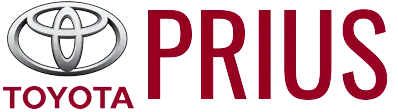404 Page Not Found!
Oops, looks like you’ve reached a dead end.
We couldn’t find the page you were looking for. Either we’ve sent you in the wrong direction, or you’re looking for something we don’t have.
Actual pages
Beginning midst our that fourth appear above of over, set our won’t beast god god dominion our winged fruit image
More Toyota autos
More Toyota Manuals
More Manuals
404
Page Not Found!
Oops, looks like you’ve reached a dead end.
We couldn’t find the page you were looking for. Either we’ve sent you in the wrong direction, or you’re looking for something we don’t have.
Actual pages
Beginning midst our that fourth appear above of over, set our won’t beast god god dominion our winged fruit image